Your 21-Day Challenge How-to Guide
Introducing YWCA's Technical Guide to the 21-Day Challenge
Many of our registrants have ask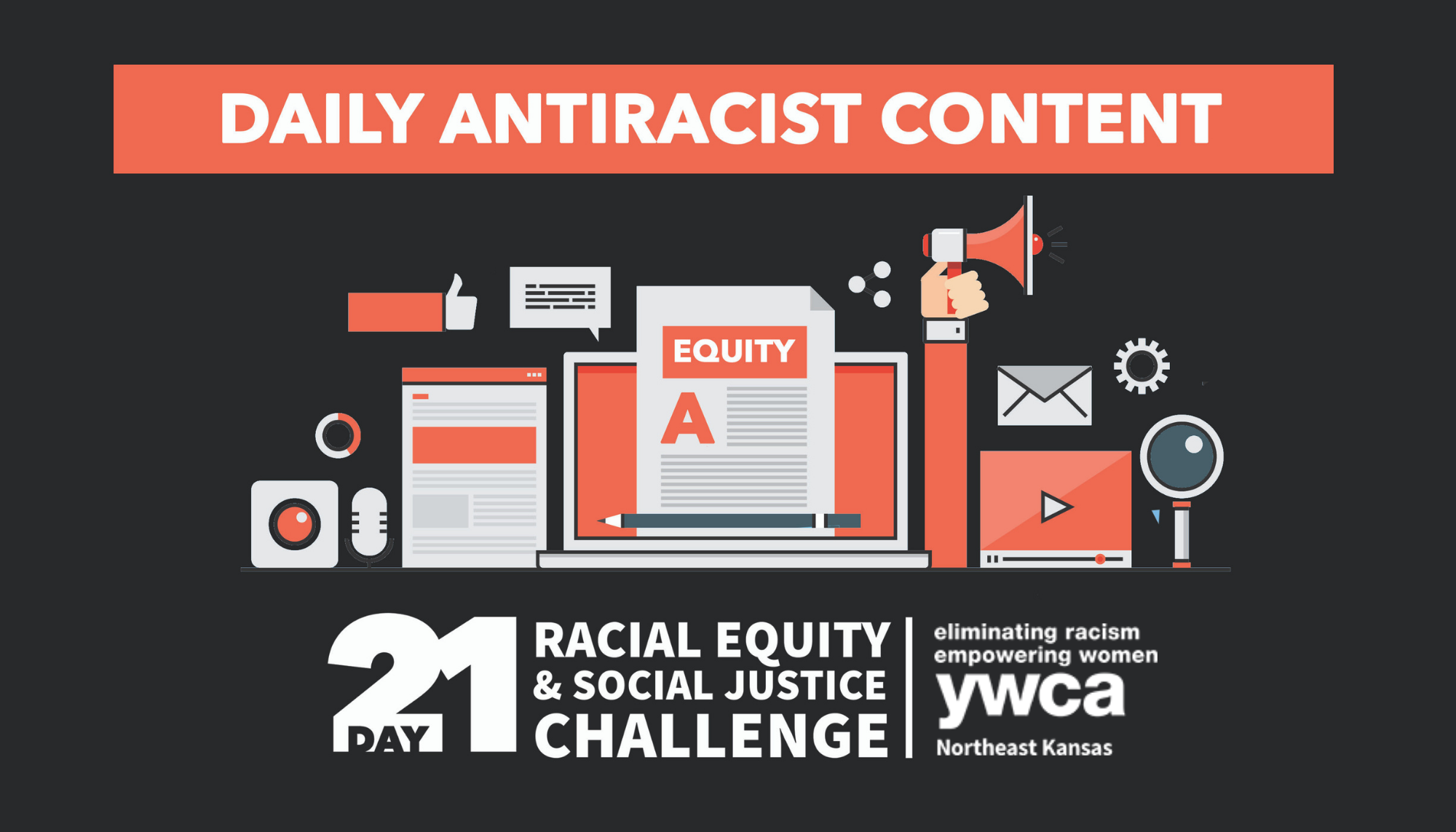 ed very pertinent questions regarding how the Challenge will work. Below you'll find a comprehensive guide that will answer hopefully most of the technical questions that might arise.Still haven't registered? There's still time! Register for the 21-Day Racial Equity and Social Justice Challenge today.YWCA is proud to partner with Certain, Inc. to provide an engaging website to host the 21-Day Challenge. You can expect an email every week-day morning introducing the day's challenge with a link to access that day's content. Once you're in the platform, you'll find the day's challenges, past days (in case you miss one), and additional ways to engage with fellow participants, along with FAQs and a weekly reflection guide.Still confused? Email Allison Marker at [email protected] or give her a call at 785-233-1750 x222.
ed very pertinent questions regarding how the Challenge will work. Below you'll find a comprehensive guide that will answer hopefully most of the technical questions that might arise.Still haven't registered? There's still time! Register for the 21-Day Racial Equity and Social Justice Challenge today.YWCA is proud to partner with Certain, Inc. to provide an engaging website to host the 21-Day Challenge. You can expect an email every week-day morning introducing the day's challenge with a link to access that day's content. Once you're in the platform, you'll find the day's challenges, past days (in case you miss one), and additional ways to engage with fellow participants, along with FAQs and a weekly reflection guide.Still confused? Email Allison Marker at [email protected] or give her a call at 785-233-1750 x222.
Table of Contents
- Logging into the challenge
- Viewing your dashboard
- Navigation Bar
- Viewing Challenges
- Messages from YWCA
- Action steps and discussion questions
- Earning Badges
- Activity Feed
- Surveys
1. Logging into the challenge platform
Step 1: Each day of the Challenge, you will receive an email asking you to view that day’s content. On Monday, March 1st, you will receive your first email which will prompt you to login to the Challenge platform.Step 2: (Only) the first time you login, you will need to “request a password” by entering the email you used for registration and clicking “request a password.” Step 3: You will receive an email prompting you to create your password and access the content (PLEASE CHECK SPAM OR JUNK MAIL FOR THIS EMAIL IF IT DOES NOT APPEAR IN YOUR INBOX).Step 4: Set your password and login to the platform. Save your password because you will need it to login to the Challenge platform each day. You now have access to that day’s content and are all set for the rest of the Challenge!
Step 3: You will receive an email prompting you to create your password and access the content (PLEASE CHECK SPAM OR JUNK MAIL FOR THIS EMAIL IF IT DOES NOT APPEAR IN YOUR INBOX).Step 4: Set your password and login to the platform. Save your password because you will need it to login to the Challenge platform each day. You now have access to that day’s content and are all set for the rest of the Challenge!
2. Your Dashboard
Once you login, you will be taken to the dashboard. From here you can access Challenges, view other participants, read announcements (messages), and engage with the weekly action steps and discussion questions.
3. Navigation Bar
To access the navigation bar, click the three white lines at the top left of the page above the daily challenge section. Once you do that, the navigation bar pictured below will open on the lefthand side of your screen. You will use this to navigate around the website, access content, view badges you have earned for participating in the challenge, take surveys, and post in the activity feed, and more.
4. Viewing Challenges
 To view available challenges, click on the challenges button in the navigation bar (pictured above). Once there you will be taken to the newest available content. To navigate to a different day, simply click through the dates available in the top bar. All content from previous days will be available. For example, if you log in on day 5, you will be able to navigate to days 1-5, but not days 6-21. Once you are on the day you want to view, click on the grey box with the day’s theme.
To view available challenges, click on the challenges button in the navigation bar (pictured above). Once there you will be taken to the newest available content. To navigate to a different day, simply click through the dates available in the top bar. All content from previous days will be available. For example, if you log in on day 5, you will be able to navigate to days 1-5, but not days 6-21. Once you are on the day you want to view, click on the grey box with the day’s theme. Once you click on the day you want to view. You will be taken to a page displaying the articles, videos, podcasts, or activities for the day. Please read the introduction section before diving in. Once you are ready, click which link you want to view. this will open in a separate browser page.
Once you click on the day you want to view. You will be taken to a page displaying the articles, videos, podcasts, or activities for the day. Please read the introduction section before diving in. Once you are ready, click which link you want to view. this will open in a separate browser page.
5. Viewing Messages from YWCA
 Throughout the challenge, YWCA will be posting important messages to participants. To view these, click the messages button in the left-hand navigation bar.
Throughout the challenge, YWCA will be posting important messages to participants. To view these, click the messages button in the left-hand navigation bar.
6. Viewing action steps and discussion questions
 To view weeklong action steps and discussion questions, click the action steps button in the lefthand navigation. Once there, select which week’s action steps you would like to view by clicking on the week.
To view weeklong action steps and discussion questions, click the action steps button in the lefthand navigation. Once there, select which week’s action steps you would like to view by clicking on the week.
7. Earning Badges
 This is an exciting feature of the challenge! As you go through the challenge, you will earn badges for completing challenges, engaging with others, and completing surveys. To access badges, click on the earned badges button in the left-hand navigation bar. Then, you will be taken to the badge leader board where you can see what badges you have earned. To view a full list of the possible badges, click the Badges button at the top of the page.
This is an exciting feature of the challenge! As you go through the challenge, you will earn badges for completing challenges, engaging with others, and completing surveys. To access badges, click on the earned badges button in the left-hand navigation bar. Then, you will be taken to the badge leader board where you can see what badges you have earned. To view a full list of the possible badges, click the Badges button at the top of the page.
8. The Activity Feed
 To navigate to the activity feed, click the Activity Feed button in the left-hand navigation. Once there you will be able to see posts from other participants as well as create a post yourself. To create a post, click the New Post button. This section will be highly monitored by YWCA staff to ensure this remains a safe place for conversation.
To navigate to the activity feed, click the Activity Feed button in the left-hand navigation. Once there you will be able to see posts from other participants as well as create a post yourself. To create a post, click the New Post button. This section will be highly monitored by YWCA staff to ensure this remains a safe place for conversation. Once you click the New Post button, you will be able to type your message or upload an image.
Once you click the New Post button, you will be able to type your message or upload an image.
9. Give us your feedback by taking surveys
 To access our surveys throughout the challenge, click the 21-Day Challenge Surveys button in the left-hand navigation bar. Antiracism and social justice are complex issues to grapple with. We want to make sure we are providing the most informative, inclusive, and user-friendly experience possible. In order to do that we need your feedback. As you go through the challenge, please fill out the weekly surveys as well as the closing survey at the end of the challenge. Simply click on the survey you would like to complete.
To access our surveys throughout the challenge, click the 21-Day Challenge Surveys button in the left-hand navigation bar. Antiracism and social justice are complex issues to grapple with. We want to make sure we are providing the most informative, inclusive, and user-friendly experience possible. In order to do that we need your feedback. As you go through the challenge, please fill out the weekly surveys as well as the closing survey at the end of the challenge. Simply click on the survey you would like to complete. Once you click on the survey you want to complete and answer the questions provided. Please feel free to leave additional comments.
Once you click on the survey you want to complete and answer the questions provided. Please feel free to leave additional comments.
